Please be aware that there is newer version of documentation available for Webswing. Documentation 25.2
Drag & Drop
Webswing supports drag & drop functionality between swing components, drag & drop upload to file chooser and direct drag & drop of file from local system to swing component.
File chooser upload
To upload a file using drag & drop to a file chooser, simply open file chooser and drop a file from local file system to the marked area. Note that transparentFileSave config should be false.
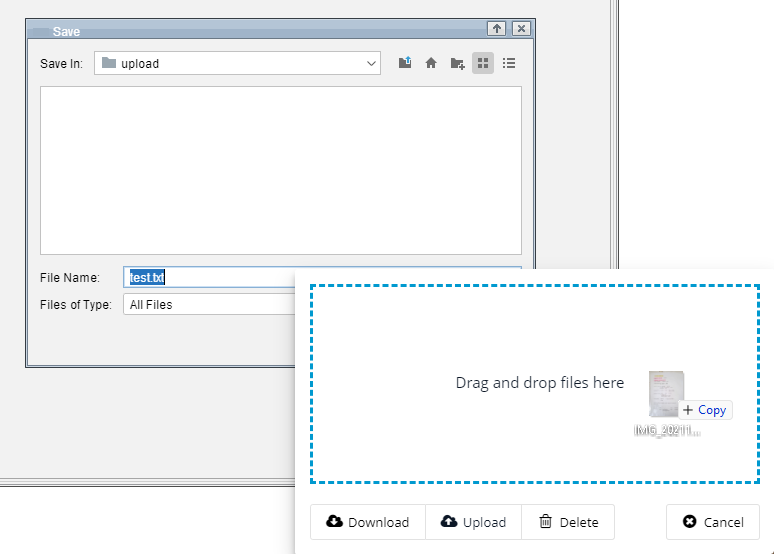
Direct drag & drop
To use direct drag & drop you first need to register a swing component that should receive the uploaded file. Use WebswingApi method to do this:
if (WebswingUtil.isWebswing()) {
WebswingApi api = WebswingUtil.getWebswingApi();
api.registerDropComponent(pic1);
}
The registered component must have a valid TransferHandler:
pic1.setTransferHandler(picHandler);
This is an example of a simple TransferHandler:
class PictureTransferHandler extends TransferHandler {
private static List<DataFlavor> supportedFlavors = Arrays.asList(DataFlavor.javaFileListFlavor);
public boolean importData(JComponent c, Transferable t) {
if (canImport(c, t.getTransferDataFlavors())) {
if (t.isDataFlavorSupported(DataFlavor.javaFileListFlavor)) {
try {
List<File> fileList = (List<File>) t.getTransferData(DataFlavor.javaFileListFlavor);
if (fileList != null && !fileList.isEmpty()) {
File droppedFile = fileList.get(0);
return true;
}
} catch (IOException | UnsupportedFlavorException e) {
// log
}
}
}
return false;
}
public boolean canImport(JComponent c, DataFlavor[] flavors) {
for (int i = 0; i < flavors.length; i++) {
if (supportedFlavors.contains(flavors[i])) {
return true;
}
}
return false;
}
}
